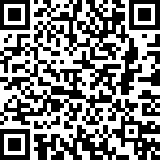Subversion also more famouly know as SVN is a version management tool used to manage source code, documents, designs, etc.. in software develpment. SVN is a centralized version control system where the main repository resides in a centralized environment and the parties involved in a project can download a copy of the repository to their local machine to introduce the changes. Once the changes are applied to the files/documents on the local copy, next step is to transfer them to the server. As mentioned SVN is a centralized version control system committing the changes to the server means incrementing the revision of the file/document on the main repository, when the other members of the team updates their local copy of the repository the change also get reflected into their local copy, where as with decentralized version control systems like Git, Mercural, etc.. the users can maintain their own local repository which they can commit the changes without pushing directly to the project in the main repository.
In the following sections I’m going to focus your attention on following aspects of setting up and maintaining a version control system taking SVN as a reference.
- Setting up a new repository
- Restoring and Backup a repository
- Basic commands in SVN
Setting up a new repository
Step 1: Lets start by installing SVN(subversion) and required Apache module (libapache2-svn) into a Linux server/desktop (Debian based distributions but with rest of them are also follows the same). All the commands involve in this process needs to be executed as a super user, so always keep in mind to append sudo to the begining.
$ sudo apt-get install subversion libapache2-svn
Step 2: Creating the target directory for SVN repositories. Please note that name given to the SVN repository will be use as the base URL, which will be used to browse the repository via a web browser. The name can be mapped to any domain name or subdomain name (prefferbly via a virtual host) of your choice for easy access, which I’m not going to explore into it. Execute the following command on the terminal window.
$ sudo mkdir /path/to/svn-repository
Step 3: Introducing a new group to manage the activities of the SVN repositories. Let’s call that group as subversion, execute the following command on the terminal window.
$ sudo addgroup subversion
Step 4: Grant the ownership of the directory create to hold the SVN repositoriesy to the newly created subversion group and the www-data, the group which manages the permissions on resources that is requested via Apache Web server.
$ sudo chown -R www-data:subversion /path/to/svn-repository
Step 5: Now change the mode of the folder created to hold the repository using the following command.
$ sudo chmod -R g+rws /path/to/svn-repository
Step 6: Now we have finished the steps involve in setting up the environment, next let’s look at the steps to create a new project repository called svnproject.
$ sudo svnadmin create /path/to/svn-repository/svnproject
Step 7: Adding user(s) to the newly created subversion group. To introduce a new password file along with a new user, include -c and issue the following command, once hitting enter it prompts for the password and it’s confirmation.
$ sudo htpasswd -c /etc/subversion/passwd Hayesha
To introduce a new user to the existing subversion group to access and carry out activities execute the command as follows
$ sudo htpasswd /etc/subversion/passwd Piushan
Step 8: Grant access to the newly created SVN repository (eg: svnproject) via WebDAV protocol, configure the Apache Web server by adding the following snippet to dav_svn.conf file located under /etc/apache2/mods-available/. Place the following block of code snippt inside dav_svn.conf to reflect the parameters of the newly created SVN repository.
$ sudo cp /etc/apache2/mods-available/dav_svn.conf /etc/apache2/mods-available/dav_svn.conf.bk # Creating a backup of the existing configuration file
$ sudo vim /etc/apache2/mods-available/dav_svn.conf
<Location /svn-repository/svnproject>
DAV svn
SVNPath /path/to/svn-repository/svnproject
AuthType Basic
AuthName "Svnproject Repository"
AuthUserFile /etc/subversion/passwd
Require valid-user
</Location>
Step 9: Grant the ownership of the newly created SVN project to subversion and www-data groups.
$ sudo chown -R www-data:subversion /path/to/svn-repository/svnproject/
Step 10: Now change the mode of newly created SVN project using the following command.
$ chmod -R g+rws /path/to/svn-repository/svnproject/
Step 11: Restart Apache server.
$ sudo /etc/init.d/apache2 restart
Reference: https://help.ubuntu.com/community/Subversion
Restoring and Backup a SVN repository
- Backup a SVN repository
-
The SVN‘s administrative tool named dump will be used to backup a project inside the SVN repository, this can be achieved using following cmmand.
$ svnadmin dump /path/to/svn-repository/svnproject > /path/to/backup/svnproject_25_11_2012.dump
-
- Restoring SVN project to an existing repository using a SVN backup (dump).
-
Create a new project called recoverproject inside the SVN repository as follows
$ svnadmin create /path/to/svn-repository/recoverproject -
Load the SVN dump of the project into new repository location as follows. This may take a while depending on the number of revisions had on the SVN dump used for the restoring.
$ svnadmin load /path/to/svn-repository/recoverproject < /path/to/svn-project-backup.dump
-
Reference: https://wiki.archlinux.org/index.php/Subversion_backup_and_restore
Basic commands in SVN
Getting a checkout from a main repository of a SVN project. The syntax is svn checkout <url> or by using svn co <url>, co is the shorten form of checkout.
$ svn checkout http://svn.example.com/svn-repository/svnproject/trunk/xxx
To update the local copy (development version) with the main repository of the SVN project. Navigate to the location of the local copy and execute the following command. svn update or by using svn up (up is the shorten form for update.
$ svn update
In the instances where the local copy (development version) of the code base is out of sync (in a lower revision number(s) compared to main repository of the SVN project’s revision numbers), need to execute the svn cleanup command to sync the local copy to bring it to the server’s current revision in order to avoid conflicts that experience while committing the code.
$ svn cleanup
To transfer the modifications in the local copy of the code base to the main repository of the SVN project need to use the svn commit command. It’s always considered a best parctice to introduce a comment using -m ‘comment’ along with the commit command.
$ svn commit -m "adding the modification done to bla_bla-bla.ext" <filename.ext>
To introduce new file(s) and folder(s) to the SVN project on server use svn add folowed with svn commit commands.
$ svn add <filename.ext> or <folder name>
$ svn commit -m "adding the new file(s) or folder(s) called filename.ext or foldername/" <filename.ext> or <foldername/>
To remove file(s) and folder(s) from the main repository of the SVN project use svn update, svn delete followed by svn commit commands.
$ svn update
$ svn delete <filename.ext> or <folder name>
$ svn commit -m "removing existing file(s) or folder(s) called filename.ext or foldername/" <filename.ext> or <foldername>
References: