Recently I got to know through one of my friend that Dialog Telekom is giving a special Internet package mainly targeted for university students, and Dialog Telekom mentioned it that they’ll be able to give support for it to run on platforms such as Microsoft Windows XP & Vista(with some firmware upgrade) and Apple Mac OS (with some upgrades) but what really drives me to buy it although I’m mostly use GNU/Linux Ubuntu, because this connection give the me the freedom to experience high speed Internet connectivity almost everywhere I go(here at Moratuwa and at my home in Kandy). Compared with the other service providers its chargers are reasonable so didn’t adds up more trouble to my monthly expense list :-), As the initial cost I had to spend Rs 5.5K for the HUAWEI E220 modem, a deposite of Rs 3K and have to pay a monthly rental of Rs 1.5K for unlimited usage but once the monthly usage exceeds 5GB mark the uplink and downlink speed gets reduced 😦 , so I went ahead and bought it with my first payment I received from my part time work.
It was a small device where I can be very easily carried to anywhere I want to go and just plug to my PC and enjoy happy Internet surfing. It is a HSDPA/3G/GPRS USB Modem comes under the brand “vodafone” which gives upto maximum of 7.2MBps down link(thats far ahead of the normal ADSL connection) when we are in a 3G coverage area and for the rest it gives the facility through GPRS.
I was wondering about how I could configure this HUAWEI E220 modem to connect to Internet, so I tried several approaches found on the Internet and two of my friends who work with me at LSF helped me on this. With our collective effort we managed to configure it to run under Ubuntu 8.04 with a easy to use GUI based tool called Salutis Connect from Rudolf Adamkovič, and according to Ubuntu repository this tool is only available for versions 8.04 and 8.10. Similarly you can find another approach taken by Anuradha Rathnaweera.
Let see how it can be make it to run on your ubuntu box. Firstly plug in the HUAWEI E220 modem to your Ubuntu 8.04 box and open up a new terminal window(a bash shell) and type the following:
$ sudo wvdialconf /etc/wvdial.conf
Next you’ll see some results on your screen, it shows some details about the modem. Make sure that the system detects it as an USB modem first.
After that opens up the ‘wvdial.conf‘ file as a root privileged user (with sudo command) using your preferred text editor such as vim, gedit, etc.
$ sudo vim /etc/wvdial.conf
There you’ll get some fields commented, uncomment the ‘Phone‘ field and give the phone number as *99***1# and save the file. you may leave the Username and Password fields as it is.
Once you have finish with it type the following having the modem plugged.
$ sudo -s
# echo deb http://ppa.launchpad.net/salutis/ubuntu hardy main >> /etc/apt/sources.list
# aptitude update && aptitude install salutis-connect
Once the above process is finished goto Application > Internet and open the Salutis Connect. There select the first choice as shown in the following figure and click ‘Ok‘.
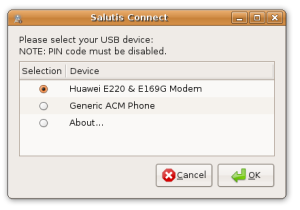
Next as shown with figure below it pops up a pane showing the progress of the connection establishment.
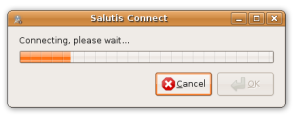
Once the connection is successfully established it tells you ‘ Wohoo! You’re connected, go ahead 🙂 ‘ so enjoy. More information can be found by referring this link.
Monitor your usage through a GUI
This application doesn’t provide the user to monitor the statistical details of it usage. It can be achieved by using the application provided at ‘http://oozie.fm.interia.pl/pro/huawei-e220/‘ but this needs bit of a knowledge with compiling and installing C source code and some dependent libraries under GNU/Linux.
Please visit the site and download the source package called ‘he220stat.tar.bz2‘.
Next goto the bottom part of that page and there it lists the dependent libraries required for compiling he source code under Debian/Ubuntu. These libraries can be easily installed to your distro by using the following commands:
$ sudo -s
# apt-get install build-essential (this may already be there in your system)
# apt-get install ncurses (somethimes without this it may compile)
# apt-get install ncurses-dev
# apt-get install xterm
Once your have successfully installed the above dependent libraries extract the downloaded tar ball (tar xjvf he220stat.tar.bz2 ) to any preferred location and compile it as follows
$ cd he220stat*– for a graphical view or
$ ./configure
$ make
$ make install
$ chmod + ./xhe220stat
$ ./xhe220stat $ ./he220stat – for a command line view
This is how it looks like on my Ubuntu 8.04
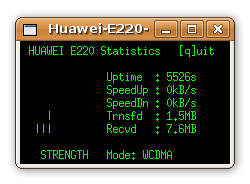
Latest findings: Recently I came across this link to deb file that helps us to install the Salutis Connect easily on Hardy.

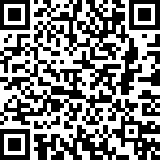
Yoshan said,
October 5, 2008 at 7:23 am
Hi,
This is something I also have been trying last couple of days. It’s nice to hear that you have successfully install and configure E220 modem. I’m sure this will be very much helpful to all who wants to use E220 in linux.
SanJ Wijeratne said,
October 5, 2008 at 9:20 am
Its good that you write on this brother. Nice work 😉
mahesh said,
October 18, 2008 at 5:18 am
Hi,
This is really helpful. Thanks.
I have an issue using E220. Every time I need to restart the machine while the modem is plugged into usb port. System does not detect E220 modem automatically if it was not plugged in the boot up.
Please help me.
hayesha said,
October 18, 2008 at 6:42 am
Hi Mashesh,
Hope you are experiencing the issue on Ubuntu 8.04. Sometimes I’m also experiencing some issues on hardy, like at times it fails to establish the connection through Salutis Connect. At the moment I could not figure it out. 😦
cheers
GEORGE said,
October 20, 2008 at 12:13 pm
i have just read this and will keep u posted on progress
Yoshan said,
October 29, 2008 at 1:51 pm
Hi Bro, I found it really convenient to set it up using the deb package. 🙂
Salutis said,
October 30, 2008 at 7:52 am
Hello folks! Thanks for feedback. 🙂
hayesha said,
October 30, 2008 at 2:00 pm
Hi Rudolf,
It’s nice to have a comment from the author of Salutis. It’s a handy tools I came across to create the internet connection using the HUAWEI E220 modem. Great work. 🙂
Salutis said,
November 13, 2008 at 8:13 am
Hayesha, thanks! Nice to see you like my hobby work. 🙂
borashid said,
November 21, 2008 at 6:25 pm
Thanx Thanx Thaaaaaaaaaanx 🙂
Dialog HUAWEI Wireless Connection (Dialog Batta) « tHOUGHTS & iDEAS said,
November 25, 2008 at 5:10 pm
[…] 25, 2008 at 5:04 pm (GNU/Linux, Life) Sometimes back I discuss about how to configure the HUAWEI E220 USB modem on Ubuntu 8.04 (Hardy Heron) and later with their 8.10 (Interpid Ibex), […]
sajanzoysa said,
January 1, 2009 at 6:52 pm
hi hi thats nice….
more….
http://www.4sajz.blogspot.com/
Howto: HUAWEI E220 USB modem on Ibex « tHOUGHTS & iDEAS said,
January 23, 2009 at 4:21 pm
[…] 23, 2009 at 3:39 pm (Uncategorized) Few months back I discussed about how to configure the HUAWEI E220 USB modem on Hardy Heron, and to my surprise I found that many people found it very […]
kapil@ said,
April 17, 2009 at 8:53 am
Hi,
It’s a nice work. Thanks a lot for everybody who worked on this. I’ve been struggling to configure it couple of days and finally I found this through google. I’ve already tried “Vodafone mobile connect” but it didn’t work. But Salutis works fine with my ubuntu 8.04. Six more days to enjoy
kapil@ said,
April 17, 2009 at 8:56 am
Hi,
It’s a nice work. Thanks a lot for everybody who worked on this. I’ve been struggling to configure it couple of days and finally I found this through google. I’ve already tried “Vodafone mobile connect” but it didn’t work. But Salutis works fine with my ubuntu 8.04. Six more days to enjoy ubuntu 9.04 and hoping to use salutis with it as well.
amer mahdy said,
July 2, 2009 at 7:52 am
i have ubuntu 9.4 and i had try & try & try & more ur way to use that kind of usb but i didn’t success plz advice me what 2 do
$ sudo -s
# echo deb http://ppa.launchpad.net/salutis/ubuntu hardy main >> /etc/apt/sources.list
# aptitude update && aptitude install salutis-connect
those code not work & i didn’t have the Salutis Connect. on my app’s
Amila Prasanna said,
August 7, 2009 at 3:00 am
Please HELP………….!!!!!!!!!!!!
I stared to follow your advices as mentioned above and I had to close the terminal window after second step, without saving the phone number.
In my second attempt after the second step it shows a screen like this.
—————————————————————-
[Dialer Defaults]
Init1 = ATZ
Init2 = ATQ0 V1 E1 S0=0 &C1 &D2 +Fclass=0
Modem Type = Analog Modem
Baud =9600
New PPPD =yes
Modem = /dev/ttyUSB0
ISDN = 0
; Phone =
; password =
; Username =
—————————————————————-
I cant edit enything of this screen and I don`t know any thing about UBUNTU terminal windows and if you can advice me to solve this problem, it will be a great help. Thank you.
(sorry for poor English )
Lakshitha said,
August 17, 2009 at 5:10 am
Hi
I need to configure Huawei E220 USB Dialog modem to my Red Hat Enterprise 5 version. Please let me know the steps to be followed and hw do i mount the modem to the OS.
Regards
Lakshitha
hayesha said,
August 18, 2009 at 3:43 am
Hi Lakshitha,
In the latter part I have directed you to a application that can be used set up the necessary configurations and get the service of the 3G modem. The application has developed by one of the Ubuntu developer. Since it is available as a .deb(package that belongs to Debian based distros ) but you can convert it to a rpm package using a tool like Alien
But I’m not sure whether the kernel provides the necessary driver support with Red Hat Enterprise 5 version. With Ubuntu this application can be work well under version 8.04 and with later versions the operating system itself came with necessary tools to set up the 3G modem connection. Wish you luck.
frank said,
September 2, 2009 at 11:52 am
Where can I get salutis .deb file. I have looked everywhere. Please assist.
rgds
frank
ripa said,
September 15, 2009 at 5:58 pm
Hi, I’ve struggled with my Huawei e220 modem in Ubuntu (I had to change the settings, in System>Admin>Network, from Tone to Pulse dial every time I wanted to browse the web), but finally found a rectify behind this link: http://ubuntuforums.org/showthread.php?t=843973. Works OK now. Hope this helps someone.
resultado do bicho said,
June 3, 2013 at 8:31 am
Howdy this is kind of of off topic but I was wondering if blogs use
WYSIWYG editors or if you have to manually code with HTML.
I’m starting a blog soon but have no coding skills so I wanted to get guidance from someone with experience. Any help would be enormously appreciated!